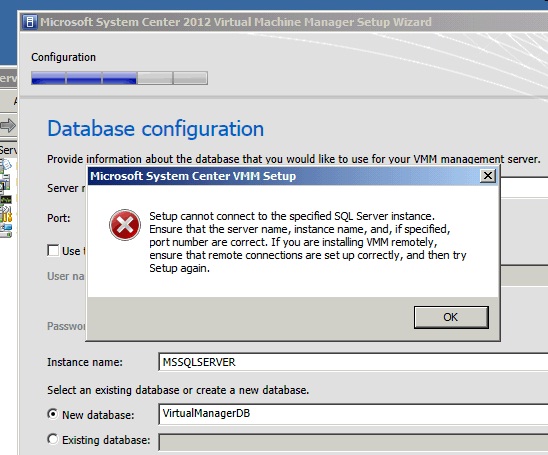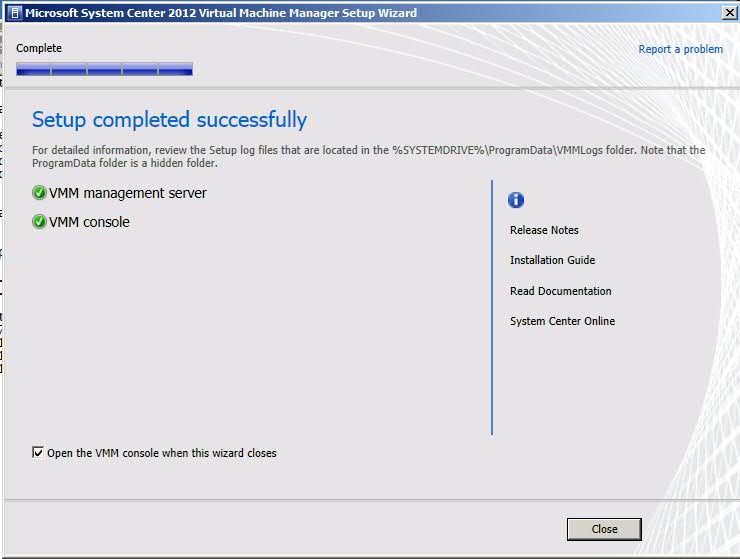Okay, Maybe We Have to Do This All By Ourselves 🙁
Because Nobody will admit to know what MS System Center 2012 – Virtual Machine Manager is.
Except this robot.
It all started with this prefectly harmless TechNet page: How to Install a VMM Management Server.
Simple enough, just follow the steps.
First of all, the install package is separate from the SC 2012 install. I got mine from MSDN and it was called:
mu_system_center_2012_virtual_machine_manager_x64_dvd_822393.iso
So I stated it and it started to run for a second and complained that I needed the Win7 Automated Installation Kit. So I got that here.
It’s a whopping 1.6Gb so that took a little while to download.
When I went to install it, it said it needed the Win7 install bits so I downloaded them from MSDN and went on with the install. It went pretty quickly.
Then, I resumed the VMM Server install and it said I needed .NET 3.5 and I could download it and install it. So I did. Well, on Server 2008, .NET 3.5 is part of the Application Server role so the installation barfed and called me a dummy.
I added the App Server role to my VMM Server host and resumed the VMM install.
Well. then, the install said I need the SQL Server 2008 Command Line Utilities on board. So I tried to install it but that install barfed insisting that I needed the SQL Server Native Client first. So I install that. Then I was able to compete the CLU install.
So I returned to the VMM install and got to step 9 of the aforementioned TechNet piece and got this:
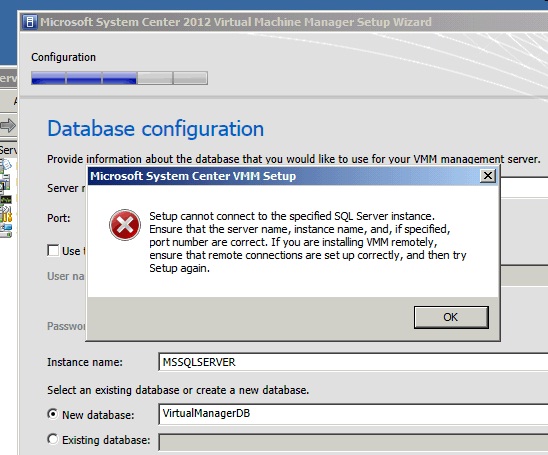
Error at Step 9 of TechNet Article
So first thing I thought was try an ODBC connection from VMM Server to database server. #FAIL.
And so I’m thinking Windows Firewall. I go into my database server and look at the firewall and create a new rule that opens port 1433 from any computer. I try the ODBC connection and #Success. As a point of information here, I actually created three rules, one for port 1433 for TCP and another for port 1433 for UDP and a third for port 455 for TCP. The UDP port is bacause I think SQLServer works faster with UPD and the 455 port is used by SQL Server Browser service to polulate client side dialog boxes with server and DB names.
Still step 9 barfs.
Then, digging around a little, I found this indicating that earlier versions of the product wanted the MSSQLSvc serivce to run using the local system account and if you wanted to use a domain service account, you’d have to create an SPN for it.
So, then, I found these instructions on setting an SPN for the MSSQLSvc service.
I did notice that the SPN instruction wanted me to set an SPN for a service names MSSQLSvc. However, when I look at my SQL Services, the service name is MSSQLServer. And then, one of the pages says use both the NETBIOS name and the FQDN for the DB host.
So my SetSPN commands are:
setspn -a MSSQLServer/MyDBServer:1433 MyDomain\MyDBServiceAccount
setspn -a MSSQLServer/MyDBServer.MyDomain.Local:1433 MyDomain\MyDBServiceAccount
and I verify the results with
setspn -l MyDomain\MyDBServiceAccount
which returns:
Registerd ServicePrincipalName for CN=MyDBServiceAccount,CN=Managerd
Service Accounts,DC=MyDomain,DC=Local:
MSSQLServer/MyDBServer:1433
MSSQLServer/MyDBServer.MyDomain.Local:1433
I stop and start the MSSQLServer service and move on where we enter our VMM service account and the storage location for our encryption key. It has to be stored in Active Directory of the ability to decrypt will depend on the VMM host, which, once it’s gone, means all your VM passwords are gone.
TechNet explains that here that we have to use ADSIEdit to create a new container in AD and our install account must have full control over the container as well as all its contents. So we know how to do that, don’t we?
errr…
I love searching for TechNet articles on Google because it’s like stiking my thumb in both of their eyes at once. So I google Add Container to AD using ADSIEdit.
Then, I think, let’s try MMC.EXE. So, back on my domain controller, I run MMC.EXE and go to File | Add Snap-In and, sure enough, there’s an ADSI Edit snap in. I load it and it tells me to connect. On the Connection Settings dialog, it already knows my path to my domain controller and I take the default values and click trough. I say I want a new container and it barfs saying I don’t have permission.
So I go back to my desktop, right click on my command prompt and select Run as Administrator. I get the UAC shadow dialog and click Yes. I run MMC, roll through the MMC calesthenics and click on ADSIEdit. I select Action | Connect To. Then I double click on my Default Naming Context and I get my DC=MyDomain… folder. I right click on it and and selct New. I accept the defaults get to where I can right click on on the CN=Schema.. folder and select New | Object. I select a Container and name it VMMDKS and click Finish.
Then I can see my new container in AD. I use that container on the wizard in its exploded format.
I accept the default ports, and VMM Library location, don’t even look at the Installation Summary and then, it runs and runs and BOOM. There it you guys!
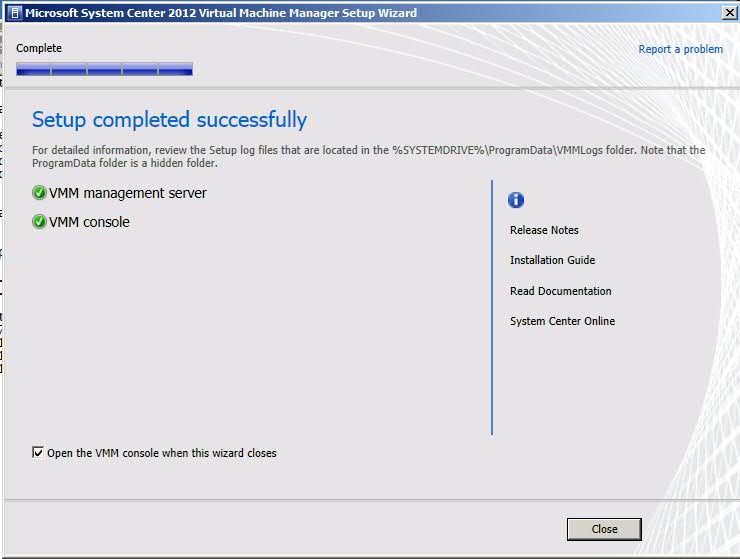
VMM Install Wizard Completes.
So now, we know, no humans and one robot have this down. Let me know when the count changes.
-robot